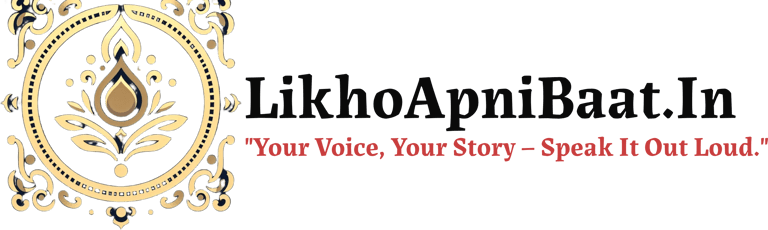10 Hidden Smartphone Settings to Boost Performance
Discover 10 powerful hidden smartphone settings for 2025 that enhance privacy, battery life, and performance on both Android and iPhone. Unlock the full potential of your device with these essential tech hacks and mobile tips.
TECH TIPS / MOBILE SETTINGS / SMARTPHONE GUIDES
✨ Narendra Kumar ▸ Creator ▸ Tech Enthusiast ▸ Content Writer
7/18/20254 min read
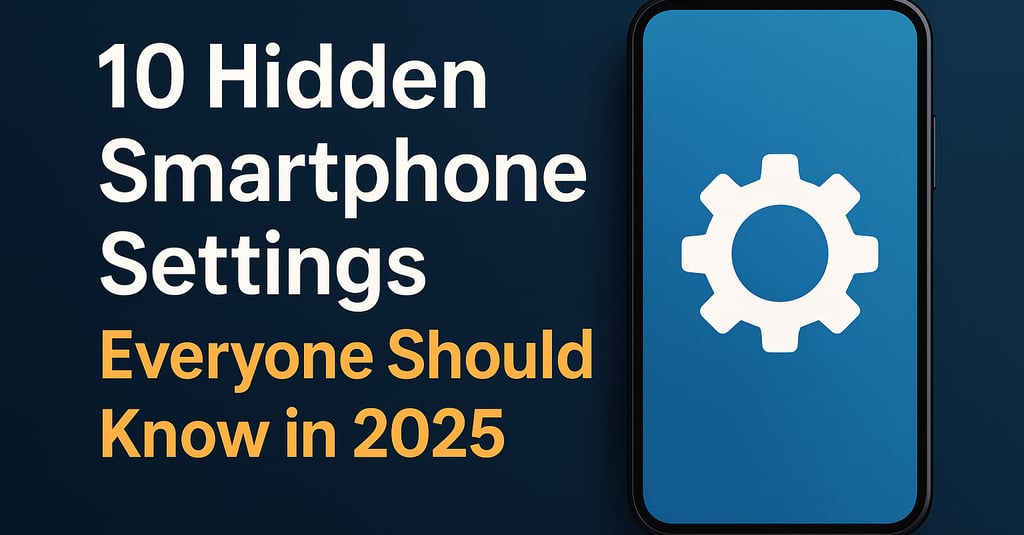
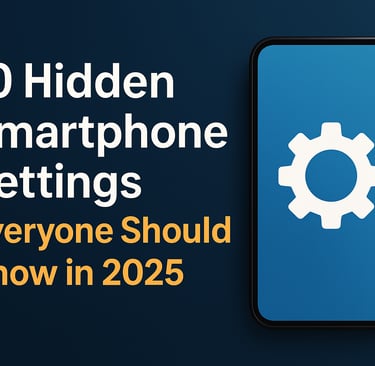
10 Hidden Smartphone Settings Everyone Should Know in 2025
Smartphones have become more than just tools for communication—they’re now our digital companions. With each passing year, phone manufacturers and operating system developers introduce new features that make our lives easier, safer, and more efficient. However, many powerful settings remain hidden deep in your phone’s system menus, often unused or overlooked.
In 2025, with Android 14 and iOS 18 now powering most smartphones, it’s time to uncover 10 hidden smartphone settings you should know and start using today.
1. Live Caption for All Media (Android & iOS)
Introduced a few years ago and now refined in 2025, the Live Caption feature automatically adds real-time captions to any audio or video playing on your device. Whether you're watching a YouTube video, listening to a podcast, or on a video call—Live Caption makes it easier to follow along, especially in noisy environments or for users with hearing impairments.
How to Enable:
Android: Settings > Accessibility > Live Caption
iPhone: Settings > Accessibility > Subtitles & Captioning > Live Captions
2. One-Handed Mode for Larger Screens
Phones are getting bigger every year. The One-Handed Mode helps you shrink your screen temporarily so you can use it more comfortably with one hand—especially useful when you're multitasking or on the go.
How to Enable:
Android: Settings > System > Gestures > One-Handed Mode
iOS: Settings > Accessibility > Touch > Reachability
3. App Tracking Protection
Privacy is a big concern in 2025, and both Android and iOS have strengthened app tracking controls. Now, you can stop apps from silently tracking your location or behavior across other apps and websites.
How to Enable:
Android: Settings > Privacy > App Permissions > Tracking
iOS: Settings > Privacy & Security > Tracking
You’ll be surprised how many apps request access they don’t need!
4. Lockdown Mode (For Extra Security)
If you ever feel your phone might be compromised (lost, stolen, or you're in a risky situation), the Lockdown Mode instantly disables fingerprint, face recognition, and all smart unlock features—requiring only your passcode to unlock the device.
How to Enable:
Android: Power Button > Hold > Lockdown
iOS: Settings > Emergency SOS > Lockdown Mode
This setting is perfect for activists, journalists, or anyone who values extra security.
5. Adaptive Battery & App Hibernation
Are certain apps draining your battery even when you're not using them? In 2025, phones use AI-powered Adaptive Battery and App Hibernation to detect and restrict such apps automatically. But you can also manage them manually.
How to Enable/Customize:
Android: Settings > Battery > Adaptive Preferences / App Hibernation
iOS: Battery > Battery Health & Charging > Background App Refresh (Disable for selected apps)
6. Clipboard Access Alerts
This newly introduced privacy setting alerts you when an app accesses your clipboard. Some malicious apps try to sneak information from your clipboard (like copied passwords or OTPs). This alert helps you stay aware.
How to Enable:
Android: Settings > Privacy > Alert on Clipboard Access
iOS: This is auto-enabled by default in iOS 18
You’ll be shocked how often apps peek at your clipboard!
7. Back Tap Gesture (iPhone & Some Androids)
You can now double-tap the back of your phone to launch actions like taking a screenshot, opening the camera, or launching an app. This Back Tap Gesture makes tasks much faster.
How to Enable:
Android (if supported): Settings > System > Gestures > Back Tap
iPhone: Settings > Accessibility > Touch > Back Tap
Try assigning "Take Screenshot" or "Open WhatsApp" to it!
8. Hidden Developer Options
Most people don’t explore Developer Options, but there are some powerful tweaks inside:
Animation Scale: Reduce it to make your phone feel faster.
Background Process Limit: Manage how many apps run in the background.
USB Debugging: Essential for developers or advanced users.
How to Unlock:
Go to Settings > About Phone > Tap Build Number 7 times
Once unlocked, head to Settings > System > Developer Options
Note: Don’t change unknown settings here unless you know what they do.
9. Smart Storage Cleaner
Running out of space? In 2025, your phone can automatically delete duplicate files, unused apps, and old backups. This hidden cleaner does more than just clear cache—it organizes your storage smartly.
How to Enable:
Android: Settings > Storage > Smart Storage Cleaner
iOS: Settings > iPhone Storage > Offload Unused Apps + Recommendations
This feature can easily save you 10–20 GB of space!
10. Emergency Information on Lock Screen
You can now add emergency contacts, allergies, blood type, or medications directly to your lock screen. First responders can access this without unlocking your phone—potentially life-saving in critical situations.
How to Set Up:
Android: Settings > Safety & Emergency > Emergency Information
iPhone: Settings > Health > Medical ID
Make sure your emergency contacts and vital info are up to date!
Bonus: AI-Powered Focus Modes
Both Android and iOS now come with smarter Focus Modes in 2025. These allow your phone to automatically adapt based on time, location, or activity. For instance:
At work? Hide social media notifications.
Driving? Auto-reply to messages.
At home? Enable family apps and dim lights.
How to Set Up:
Android: Settings > Digital Wellbeing > Focus Mode
iPhone: Settings > Focus
Final Thoughts
Your smartphone is packed with advanced features waiting to be discovered. These hidden settings aren’t just cool—they can improve privacy, boost performance, enhance security, and even save lives. As we continue into 2025 and beyond, staying updated and making the most of your device means exploring beyond the surface.
Don’t just use your phone. Master it.
Take a few minutes today to dive into your settings—you might find a feature that changes the way you use your phone forever.
Did you enjoy this guide? Share it with a friend who loves tech—or someone who’s still figuring out how to use dark mode!